Secure850 4.3″ Digital Video Baby Monitor with Pan-Tilt Camera
$279.00
This high quality, large 4.3″ digital video baby monitor gives you the peace of mind and freedom to get on with other things around the home knowing you can check on your baby at any time.
The camera features a fully motorised movement, controlled through the parent unit with 300 degree horizontal and 110 degree vertical movement for better visibility in the nursery.
Also includes a room temperature display and alert, infrared night-vision capability, night light and lullabies.Multi-camera capable, up to 4 cameras, sold separately (CU850PT)
Out of stock
Where to buy- Large 4.3″ display
- Pan-tilt camera
- Digital zoom on parent unit
- Infrared camera for night vision
- Parent talk back to comfort your baby
- Room temperature display and alert
- Digital volume control
- Soft, comforting night light
- Five soothing lullabies
- Rechargeable lithium battery included (Parent Unit)
- Up to 8 hr battery life (with VOX enabled)
- Multi-camera capable up to 4 units. Additional cameras sold separately (camera SKU CU850PT).









Oricom Tech Talk – What is the range of my Oricom Monitor?
Oricom Tech Talk – What is the battery standby time of my Baby Monitor?
Oricom Tech Talk – Why does my baby monitor screen go blank after 10 seconds?
Oricom Tech Talk – Why is my Baby Monitor temperature displaying incorrectly?
Q: How many cameras can I connect to the one parent unit? A: The SC850 can connect up to 4 camera units (CU850PT) to the one parent unit. The original unit is supplied with one camera. Additional cameras can be purchased from our online store or from your local baby store.
Q: I don’t seem to be getting the best possible range from my unit? A: To get the optimum range from your SC850, extend the antenna on the parent unit vertically, so that it points straight up. Keep in mind that environmental factors including doors, walls and electrical equipment, can reduce the optimum range of your unit.
Q: When I put my monitor on ‘scan’, the cameras continue to say, “out of range”, but they work singularly. What is the problem? A: Ensure your cameras are selected to be in the scan sequence. You can check this by pressing the camera button to display each camera. Each camera number should have a tick mark against it. If it has a cross, simply press the up or down volume key to change it to a tick. This will include that camera number in the scan sequence.
Q: My parent unit screen goes blank after 10 seconds. How do I fix this? A: This may be as a result of the VOX (sound detection) setting. The screen will turn off when no sound is detected, but will reactivate when the sound threshold reaches a set level, or when any button on the parent unit is pressed. The VOX setting can be activated or deactivated via the menu key.
Q: How long should my battery last? A: Depending on the usage of the monitor, the parent unit will work for up to 8 hours on a brand new, fully charged battery with the VOX feature turned on. When the battery level becomes low, the amber power LED will flash slowly. At this point you will need to return the parent unit to the charger. Over time your battery life may become shorter. When the battery life is no longer suitable, we suggest you replace your battery. These can be purchased on our online store or by contacting Oricom Support.
Q: My screen is showing in black and white, not colour. What is the problem? A: The camera has high-intensity infrared LEDs for picking up clear images in the dark. When the built-in photo sensor detects a low level of ambient light, the LEDs will automatically activate and the screen on the parent unit will display in black and white.
Q: What is the Scan Mode? A: When multiple cameras are registered to the parent unit, the scan mode will cycle through each camera, displaying the image for 10 seconds. The audio for the associated image will be played, i.e. if camera 1 image is displayed, you will receive the audio for camera 1. The parent unit will continue to scan through all cameras connected. If you need to view a camera for more than 10 seconds, deactivate the scan mode.
Q: Why is there an X next to my camera? A: the camera has been temporally disabled. To resolve this select the camera showing the X by pressing the camera button. Press & release the arrow up button, this will then show a tick & reconnect.
You might also like these...
Based on what you are viewing these items might also be of interest.



 Baby Care
Baby Care Senior Care
Senior Care Air Purifiers
Air Purifiers UHF CB Radios
UHF CB Radios Tyre Pressure Monitors
Tyre Pressure Monitors Automotive Products
Automotive Products Marine VHF Radios
Marine VHF Radios