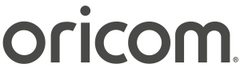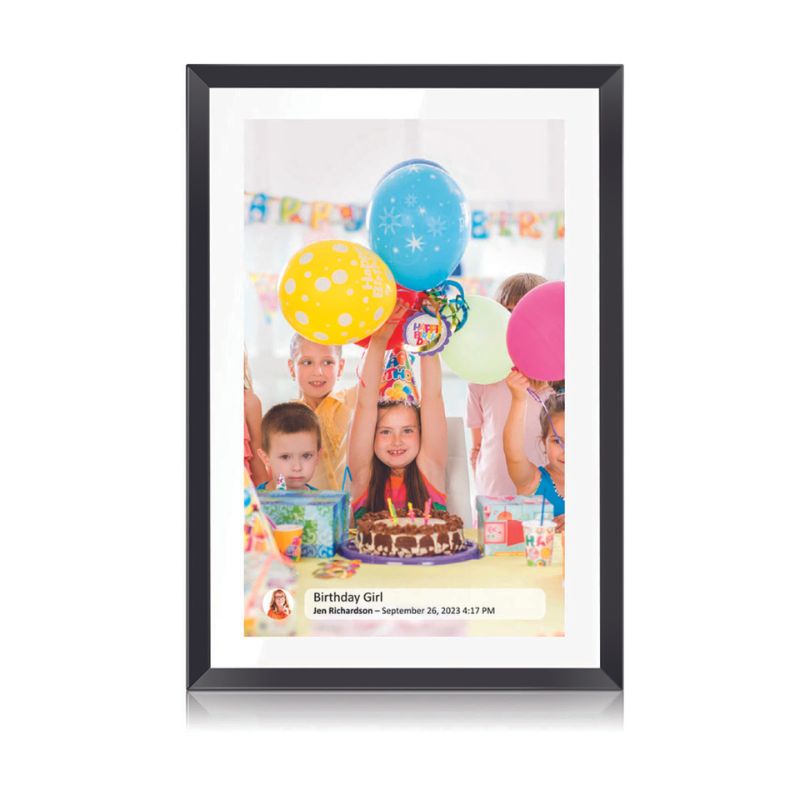100% Aussie Owned
Free Delivery Over $99
Trusted Local Support
Product Details
Key Features
- FRAMEO App Compatibility: Easily manage and share photos and videos from your iOS or Android device.
- Remote Photo and Video Sharing: Send memories to the frame from anywhere worldwide, keeping loved ones connected.
- Custom Captions: Add personalized captions to your photos directly from the app, enhancing storytelling.
- 10.1" LED Touchscreen Display: Enjoy clear and vibrant images with responsive touch control.
- High Resolution (1280 x 800px): Ensures sharp and detailed picture quality for vivid viewing.
- Built-in 16GB Storage: Ample space to store a large number of photos and videos directly on the frame.
- Expandable Storage: Supports Micro SD cards up to 32GB (not included), providing additional storage options.
- Automatic Photo Rotation: Adjusts orientation for optimal viewing, ensuring images are always displayed correctly.
- Portrait or Landscape Viewing: Choose your preferred display orientation to suit different photo compositions.
- Wall Mountable: Easily mount the frame on a wall for versatile placement options.
- File Format Support: Compatible with JPEG, PNG, and MP4 formats for versatile media playback.
- Multi-language Support: Both the frame and app support multiple languages for global accessibility.
- Sleep Timer Function: Set the frame to automatically turn off to conserve energy.
- Weather and Clock Display: Stay informed with real-time weather updates and a digital clock display.
- 12 Month Manufacturers Warranty: Enjoy peace of mind with an included 12 Month manufacturers warranty
User guides
Accessories/Spare parts
Product registration
Additional Information
- Frequently Asked Questions
- Videos Guides
How do I setup my Digital Photo frame?
https://youtu.be/NVdNuLQtg5Y
How do I send photos?
https://youtu.be/Sa-86XjrHFk
How do I send videos?
https://www.youtube.com/watch?v=r6fva1czIlw
How do I add friends?
https://youtu.be/cshBAACfDvM
How do I backup my FRAME10BLK to an external storage device (SD card)?
Backup frame to external storage (e.g. microSD card). Tap to make a backup of your photos, friends and settings. The time of the latest successful backup is also displayed here. Any existing backup on the external storage will be overridden! Automatic backup If checked, your frame will automatically take a backup within 30 hours of receiving new photos or making changes to your frame. Restore from backup Before you attempt to restore your frame, start by confirming that your backup is up-to-date. This is done by confirming the date under “Backup frame to external storage (e.g. microSD card)”. If e.g. the last backup is too old or if no backup is made, then press the “Backup frame to external storage (e.g. microSD card)” button to make a new backup. NB: To keep both the old and the new frame operational at the same time after restoring from backup, please make sure that both frames are updated to the latest version beforehand. If you wish to restore a backup on a frame that has already been setup, then you must first reset the frame. This is done by pressing the “Reset frame” button. This will delete all data on the photo frame and reset the frame to its setup screen. On the setup screen you can select the “Restore from backup” button which will restore your frame according to the backup. If the “Restore from backup” button isn’t visible, then confirm that the external storage (e.g. microSD card) is correctly mounted.
Is It Possible to Use Frameo From a Computer (PC/MAC)?
While there is no Frameo app for desktops, it is possible to transfer photos from a Windows PC using a USB cable: . However, if you do not own a USB cable, or if you have a MacOS computer, with a few additional steps you can quite easily transfer photos from your computer to your frame. You can follow the suggestions below. Transfer Photos from computer to Smartphone Download the photos to your smartphone and use the Frameo app to transfer them to your photo frame. This is easily done with apps like iCloud, Google Drive, Dropbox, OneDrive etc. With these apps you can synchronize content between devices, so that your smartphone is always up-to-date with your new photos and vice versa. You will only need to save the photo from the third-party app to your smartphone, and then the photo will appear in the Frameo app's gallery. Transfer Photos via Micro SD Card Most Frameo frames have a micro SD card slot. This can be used to import photos. We have made a short guide explaining how to do this here:
Where do I find the "Find Friend" code?
A friend code is used to connect your frame with a smartphone. The code can be found at all times on the frame. Friend codes are valid for 12 hours after they have been generated. If the code is entered within these 12 hours, the phone and the frame will be permanently connected for the future. Here's a guide on how to generate a new friend code on your frame! Generate a Friend Code Step 1: Press the add friend icon in the quick menu on the frame Step 2: A unique friend code will be shown. The exact time of expiry will be written below the code. If a code has expired, you can always generate a new code on your frame simply by pressing the add friend button again!