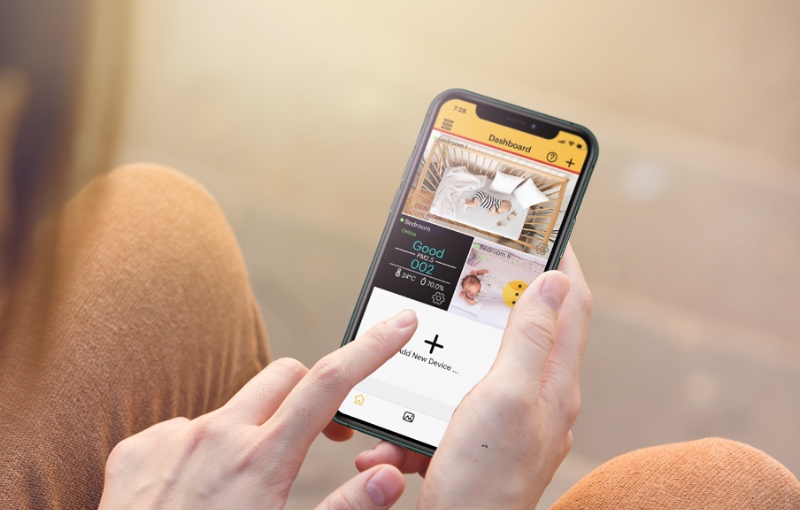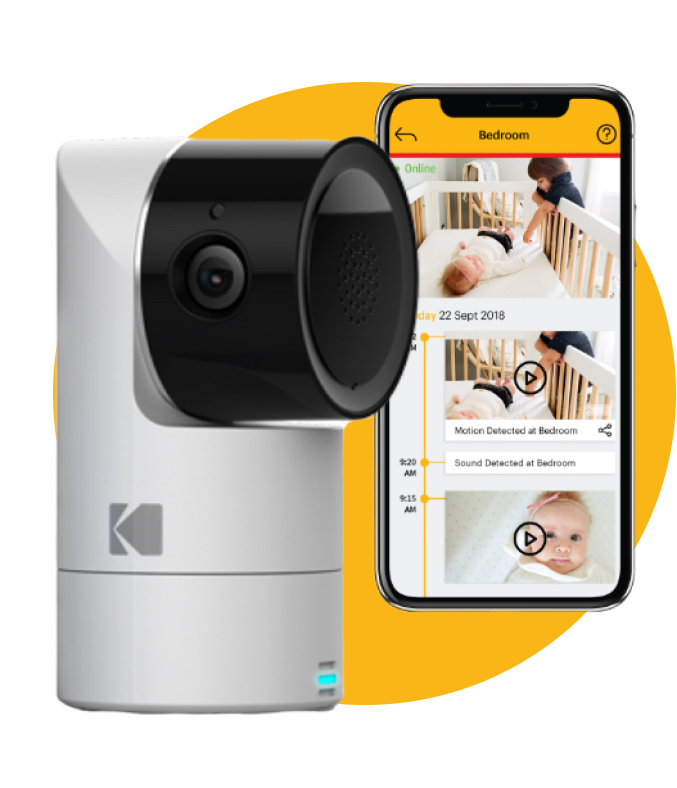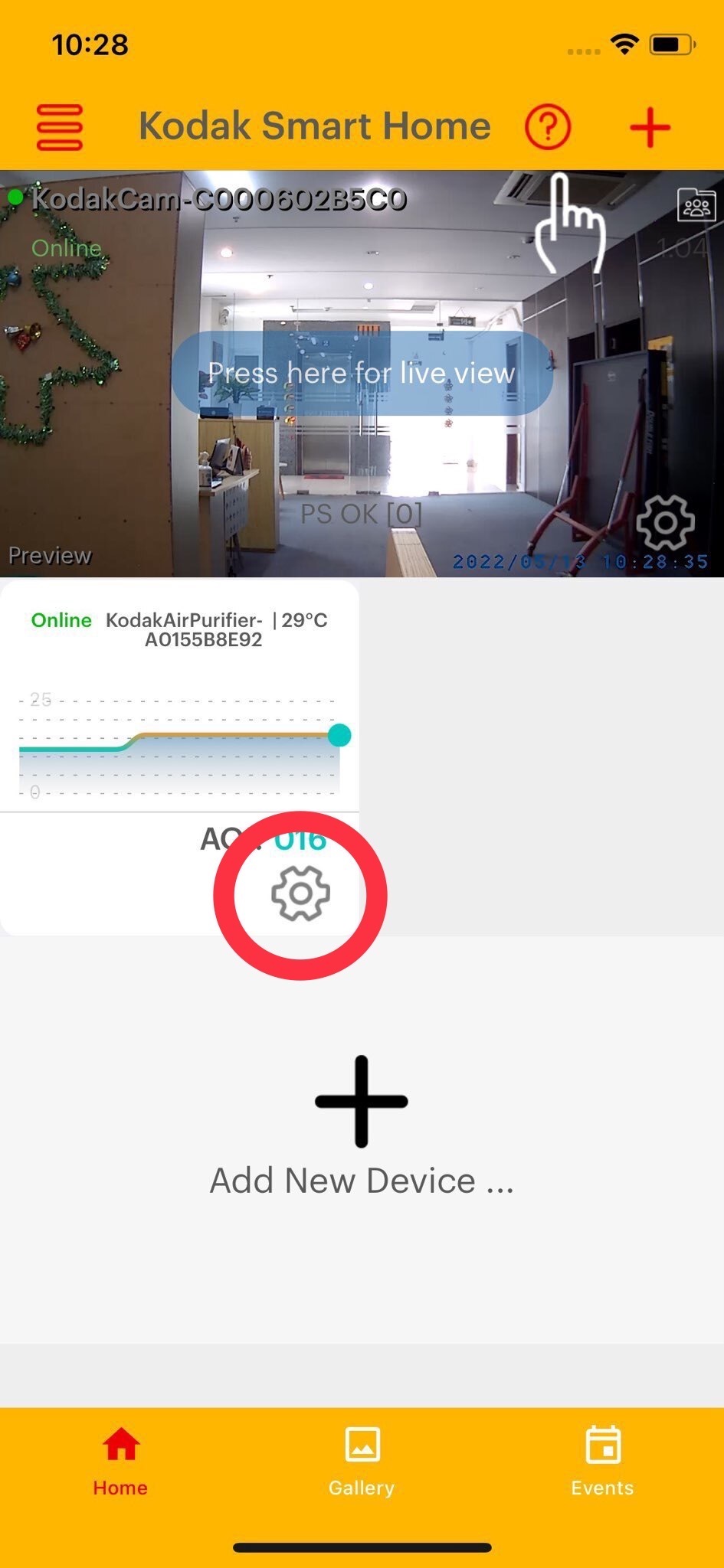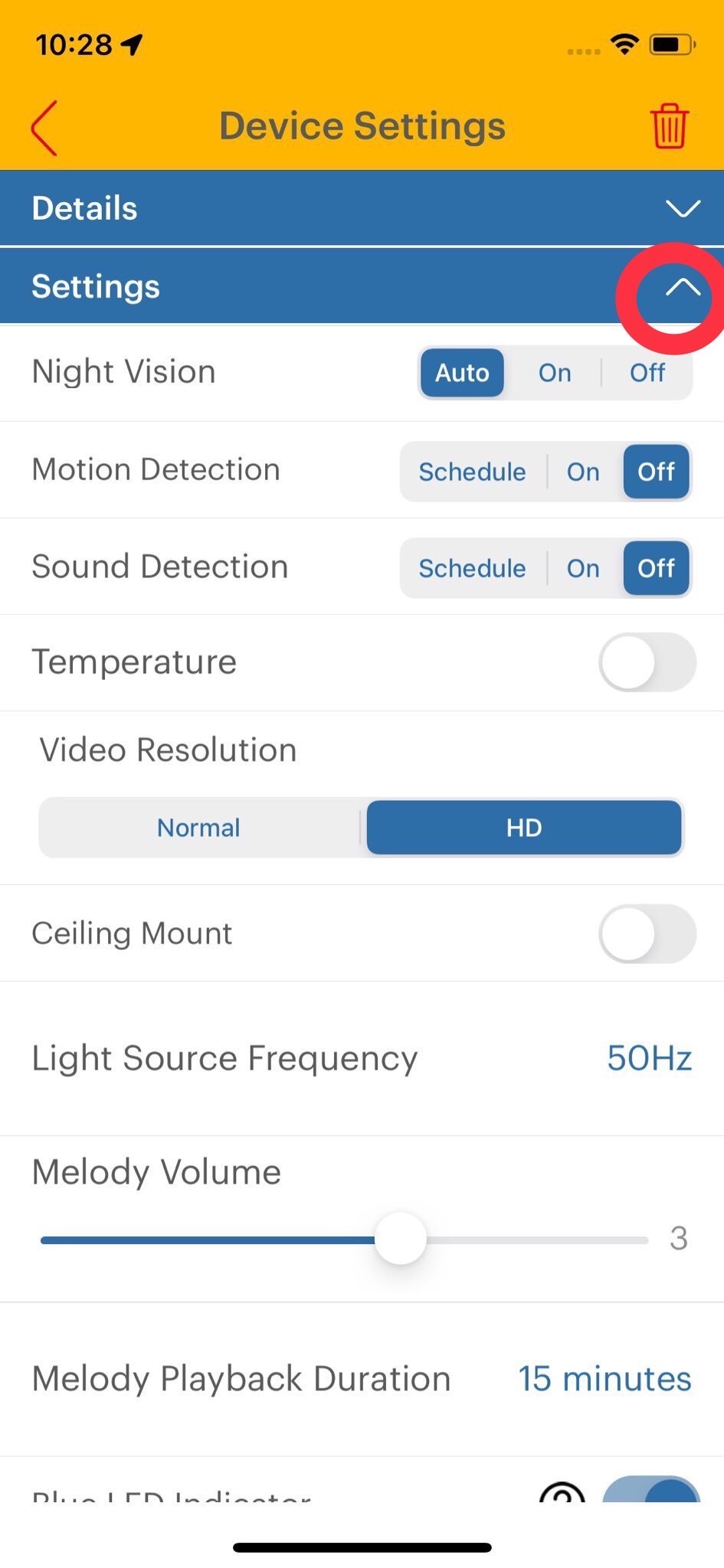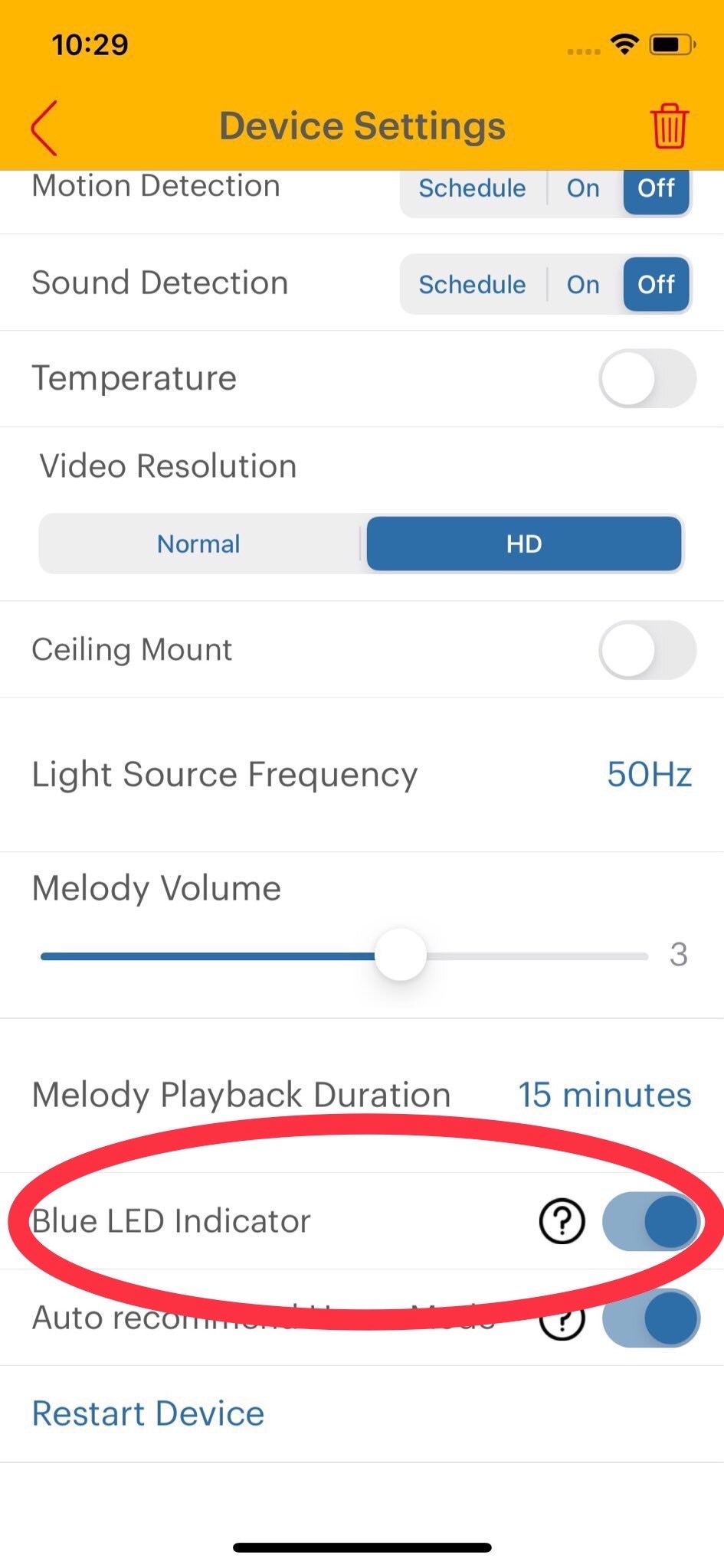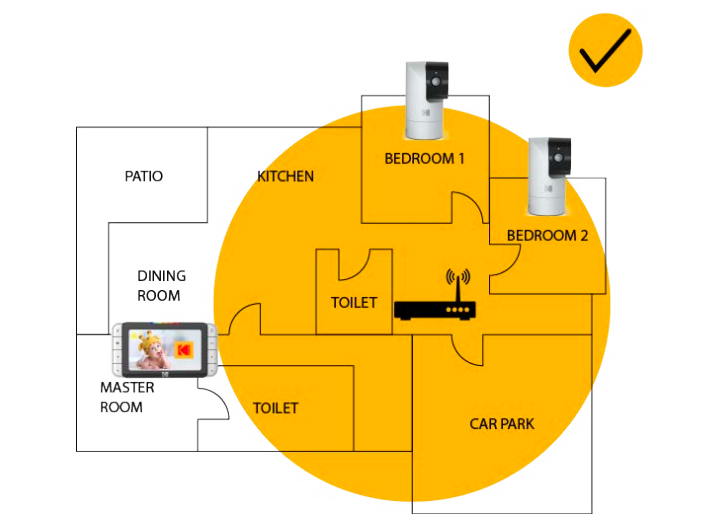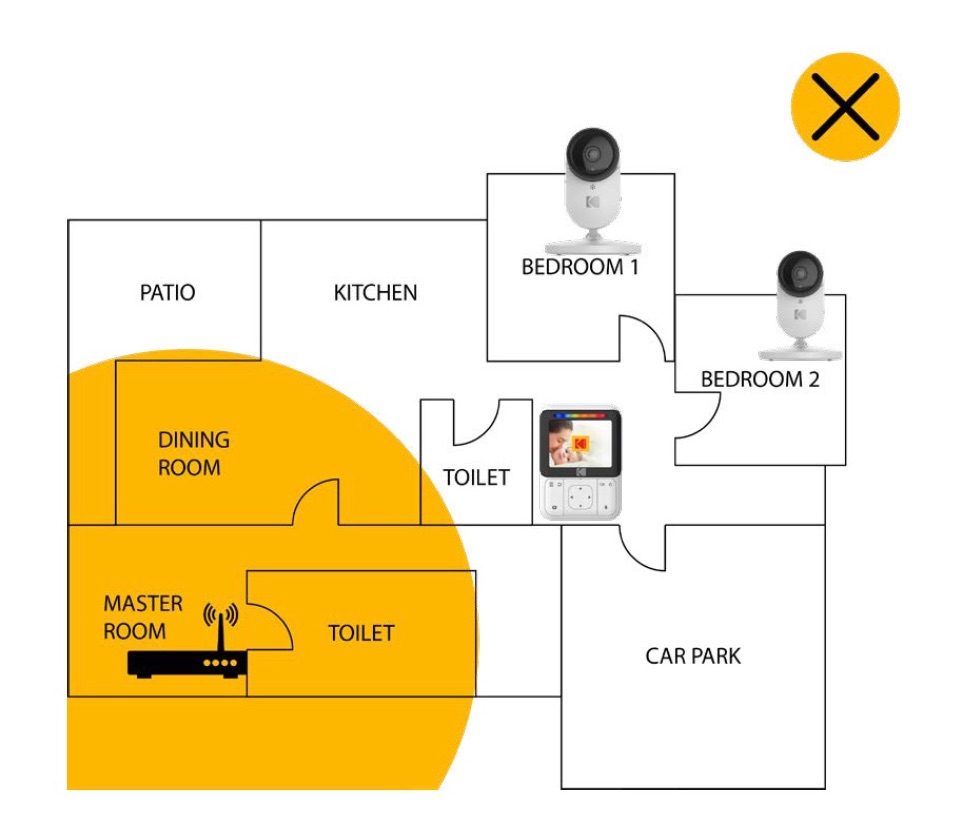The Cherish Baby Monitor supports the use of Google Smart Home Assistant for making voice commands. This feature is available on all versions of all Kodak Cherish Baby Monitor cameras that have a firmware version of 03.03.56 and above.
The procedure on how to set up your device with the Google Smart Home Assistant is presented below.
Step 1: Install the Google Home Assistant Device from the app store.
Step 2: Download the Kodak Smart Home app on your phone or tablet.
Step 3: Pair your Kodak Cherish camera with the mobile device. Please ensure that the camera is online during the setup process.
Step 4: Link your Kodak Account with the Google Home app.
How to Pair Your Kodak Cherish Camera
Pairing the Kodak Cherish Camera is a quick and easy thing to do. The instructions below will guide you on how to go about it.
- Launch the Kodak Smart Home app on your mobile device and go to the Dashboard.
- Tap on Add New Device
- Follow the app on-screen steps to pair the camera with the Wi-Fi network.
How to Link Your Kodak Account With Google Home App
The Google Home application allows users to control multiple cameras from a single device. It also comes with added advantages like giving a voice command in your language. Follow these procedures to link your Kodak Account with Google Home App:
- Launch Google Home App on your phone
- Tap on the Plus (+) sign on the screen’s top left.
- Select “Set up the device,” then “Works with Google.”
- Tap on the Search bar and search for “Kodak Monitor.”
- Choose the appropriate device. Then, sign in using your Kodak Smart home account credentials. Please wait for it to link completely. (That should take a few seconds).
- Go back to Google Home’s homepage.
- Select the Kodak Cherish cameras for each room separately and tap Add to Room.
- Select the room and tap Next.
Now you are ready to Go!
How to Use Your Google Smart Home Assistant
Users can access the Google Home voice command feature through either of these ways: using smart speakers (Google Home Mini, Google Home Hub, etc.) or the mobile application.
To give a command, users have to start with the initiation phrase “Okay Google.” Then, they can go ahead to give instructions or ask questions. They need to tap on the Mic icon on their screen for those using the mobile app before initiating a command.
Information Heading:
° Users must name each camera connected to the monitor and signify their location ( bedroom, kitchen, etc.) when pairing them.
° Users must ensure that they add the camera name or location when giving commands. An example of a good command is:
“Okay, Google, What’s the temperature level in the Bedroom?”
What Can the Google Smart Assistant
The Google Smart Home Assistant can perform the following functions:
- Ask Questions about Room Temperature and Humidity Level.
The KODAK Cherish Camera has some sensors for measuring common atmospheric properties in the room, like temperature and humidity level. Hence, it can give accurate info about those parameters when asked such questions.
Example: “Okay, Google, What’s the humidity level in the Bedroom?”
The Google Assistant can also help to control Kodak Cherish’s audio player. With this feature, play soothing sounds for their babies. They can also switch between lullabies stored in the storage memory. Added to that, they can mute the audio, record video from the room, etc.
A typical example of such command is:
“Okay, Google, Set the Bedroom to “Melody one.”
- Control the Motion Detection Settings
When monitoring pets and growing babies, this feature may come in handy. It allows you to set the motion setting to different security levels- high, low, disarmed, or disabled.
Such commands usually come in this format:
“Okay, Google, Set the Bedroom to “Low security,” “Medium Security,” “High Security.”